Khamis, 21 Jun 2012
Selasa, 8 Mei 2012
Isnin, 7 Mei 2012
SWITCH
A network switch or switching hub is a computer networking device that connects network segments or network devices. The term commonly refers to a multi-port network bridge that processes and routes data at the data link layer (layer 2) of the OSI model. Switches that additionally process data at the network layer (layer 3) and above are often referred to aslayer-3 switches or multilayer switches.

Selasa, 1 Mei 2012
TOPOLOGY
Network topology is the layout pattern of interconnections of the various elements (links, nodes, etc.) of a computer[1][2] or biological network.[3] Network topologies may be physical or logical. Physical topology refers to the physical design of a network including the devices, location and cable installation. Logical topology refers to how data is actually transferred in a network as opposed to its physical design. In general physical topology relates to a core network whereas logical topology relates to basic network.
Topology can be understood as the shape or structure of a network. This shape does not necessarily correspond to the actual physical design of the devices on the computer network. The computers on a home network can be arranged in a circle but it does not necessarily mean that it represents a ring topology.
Any particular network topology is determined only by the graphical mapping of the configuration of physical and/or logical connections between nodes. The study of network topology uses graph theory. Distances between nodes, physical interconnections, transmission rates, and/or signal types may differ in two networks and yet their topologies may be identical.
A local area network (LAN) is one example of a network that exhibits both a physical topology and a logical topology. Any given node in the LAN has one or more links to one or more nodes in the network and the mapping of these links and nodes in a graph results in a geometric shape that may be used to describe the physical topology of the network. Likewise, the mapping of the data flow between the nodes in the network determines the logical topology of the network. The physical and logical topologies may or may not be identical in any particular network.
PERKAKASAN RANGKAIAN
Perkakasan rangkaian merangkumi semua komputer, periferal, kad antaramuka (interface card) dan beberapa peralatan bagi menjalankan pemprosesan data dan komunikasi di dalam rangkaian.
Di antara komponen-komponen yang diperlukan sebagai perkakasan rangkaian ialah:
1. FAIL PELAYAN

Fail pelayan merupakan tunggak utama kebanyakkan rangkaian. Ia merupakan sebuah komputer yang berkuasa tinggi dengan jumlah RAM dan ruang storan yang besar termasuklah kad antara muka. Sistem Pengoperasian Rangkaian bertapak di dalam komputer bersama-sama perisian aplikasi dan fail data yang boleh dikongsi.Fail pelayan mengawal komunikasi maklumat di antara nod di dalam rangkaian. Contohnya, satu permintaan dari satu stesen kerja yang meminta program pemprosesan maklumat, menerima fail data dari satu stesen kerja yang lain dan menyimpan mesej e-mel pada masa yang masa. Tugas-tugas ini memerlukan sebuah komputer yang menyimpan banyak maklumat dan berkongsi di dalam masa yang singkat.
Fail pelayan seharusnya mempunyai ciri-ciri yang berikut:
1. Mempunyai megahertz atau pemprosesan mikro (Pentium, Power PC)
2. Cakera keras yang cepat dengan storan sekurang-kurangnya 4 Gigabait
3. Satu RAID (Redundant Array of Inexpensive Disks) untuk menyimpan data selepas penggunakan disket
4. Satu unit fail sandaran
5. Beberapa slot perluasan
6. Kad antara muka yang pantas
7. Sekurang-kurangnya 32 MB RAM
2. STESEN KERJA
Kesemua komputer yang dirangkaikan dengan fail pelayan dikenali sebagai stesen kerja. Satu stesen kerja yang tipikal merupakan sebuah komputer yang dilengkapi dengan kad antara muka rangkaian (Network Interface Card), perisian rangkaian dan kabel-kabel yang tertentu.Stesen kerja tidak semestinya mempunyai storan cakera liut atau storan cakera keras kerana fail akan disimpan di dalam fail pelayan. Hampir semua komputer berupaya berfungsi sebagai stesen kerja.
Kad antara muka rangkaian (NIC) menyediakan penyambungan fizikal di antara rangkaian dengan komputer stesen kerja. Kebanyakan NIC adalah bersifat internal dengan kad yang dimuatkan pada slot di dalam komputer. Beberapa komputer seperti Mac Classics menggunakan kotak luaran yang dilekatkan pada port bersiri atau port SCSI. Komputer laptop biasanya menggunakan adapter LAN secara luaran yang disambungkan secara luaran ke port selari atau kad rangkaian yang dimuatkan ke slot PCMCIA.
Kad antara muka rangkaian turut mempengaruhi kepantasan dan kebolehan sesebuah rangkaian.Adalah lebih baik menggunakan kad antara muka yang pantas seiring dengan jenis stesen kerja yang dijalankan. Tiga daripada kad antara muka rangkaian yang paling popular digunakan ialah kad Ethernet, penyambung LocalTalk dan kad Gelang Token.
Kad Ethernet biasanya dijual secara berasingan dengan komputer di pasaran, walaupun banyak komputer seperti Macintosh kini menyediakan satu pilihan di mana kad tersebut dimasukkan terus di dalam papan induk sesebuah komputer. Kad Ethernet turut menggunakan penyambung melalui kabel koaksial atau kabel pasangan berpintal (atau kedua-duanya sekali). Jika ia direka untuk kabel koaksial, penyambungnya ialah BNC. Jika ia direka untuk kabel pasangan berpintal pula, ia menggunakan oenyambung RJ-45.Beberapa kad Ethernet turut mengandungi penyambung AUI. Ini boleh digunakan untuk menyambungkan kabel koaksial, pasangan berpintal atau fiber optik kepada kad Ethernet. Apabila kaedah ini digunakan, satu alat penghantar-terima luaran diperlukan pada stesen kerja ini.PENYAMBUNG LOCALTALK
Penyambung LocalTalk merupakan salah satu hasil ciptaan Apple bagi menyelesaikan masalah rangkaian komputer Macintosh.Ia mengandungi satu kotak adapter yang khas dan kabel yang dipasangkan kepada port selari sebuah komputer Macintosh. Kekurangan utama pada LocalTalk ialah ia amat perlahan berbanding dengan Ethernet. Kebanyakan penyambung Ethernet beroperasi pada kelajuan 10 Mbps berbanding dengan LocalTalk yang hanya beroperasi pada kelajuan 230 Kbps atau 0.23 Mbps.
PERBANDINGAN DI ANTARA PENYAMBUNG ETHERNET DENGAN LOCALTALK ETHERNET
LOCALTALK
- Penghantaran data pantas (10 Mbps)
- Penghantaran data perlahan (0.23 Mbps)
- Mahal (dijual berasingan)
- Dibina di dalam Macintosh
- Memerlukan slot komputer
- Tiada slot diperlukan
- Digunakan pada sebarang komputer
- Hanya digunakan pada Macintosh
KAD GELANG TOKEN
Kad rangkaian Gelang Token merupakan kad yang hampir sama dengan Ethernet.Satu perbezaan yang dapat dilihat ialah jenis penyambung yang terletak di bahagian belakang kad tersebut. Kad Gelang Token biasanya mempunyai sembilan pin DIN jenis penyambung bagi meyambungkan kad tersebut kepada kabel rangkaian.
CONCENTRATORS / HUB
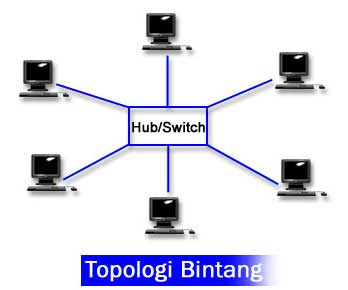
Concentrator ialah satu peranti yang menghubungkan titik tengah kabel dari stesen kerja, fail pelayan dan periferal. Di dalam topologi bintang, kabel pasangan berpintal disambungkan dari setiap stesen kerja ke titik tengah concentrator. Hub adalah concentrator slot yang pelbagai, yang mana kad pelbagai siri boleh disambungkan bagi menambahkan akses tambahan apabila rangkaian semakin berkembang saiznya.Beberapa concentrator adalah pasif di mana ia membenarkan isyarat melepasi satu komputer ke komputer yang lain tanpa ada perubahan. Kebanyakan concentrator adalah aktif di mana ia mengenali isyarat dan mengesahkan kehadiran isyarat itu semasa isyarat itu berlegar dari satu peranti ke peranti yang lain.
Concentrators yang aktif lazimnya bertindak sebagai pengulang bagi memperpanjangkan sesuatu rangkaian itu. Concentrators biasanya:
1- Berpasangan dengan 8, 12 atau 24 RJ-45 port
2- Biasanya digunakan di dalam Topologi Bintang atau Bintang Cecincin
3- Dijual dengan perisian khas bagi pengurusan litar
4-Juga dipanggil hab
5- Biasanya dimasukkan (install) di dalam rak besi yang turut memuatkan netmodem, jambatan dan router
5. PENGULANG (REPEATER)
Apabila sesuatu isyarat bergerak di dalam satu rangkaian, ia menjadi semakin kurang bertenaga. Sebuah pengulang merupakan satu peranti mengecam isyarat apabila ia melintasinya. Pengulang melakukan ini melalui percikan elektrik pada isyarat yang diterima dan menyaiakannya semula. Pengulang boleh jadi sebuah peranti asing atau disatukan dengan concentrator.Ia digunakan apabila jumlah panjang kabel rangkaian melampaui had standard bagi jenis kabel yang digunakan.Satu contoh penggunaan pengulang baik ialah pada LAN yang menggunakan Topologi Bintang melalui kabel tidak berlapik pasangan berpintal. Had panjang yang dibenarkan ialah 100 meter. Konfigurasi yang paling lazim ialah penyambungan setiap stesen kerja melalui kabel pasang berpintal kepada concentrator port pelbagai aktif. Concentrator memberi tenaga kepada semua isyarat yang melaluinya dan membenarkan had jumlah panjang kabel pada rangkaian melebihi 100 meter.
6. JAMBATAN (BRIDGES)
Sebuah jambatan atau penghubung berfungsi membenarkan satu rangkaian yang besar dibahagikan menjadi dua buah rangkaian yang kecil. Ini dapat mempertingkatkan mutu perkhidmatan pada rangkaian itu. Jika sistem perkabelan cara lama hendak disambungkan dengan sistem rangkaian terkini, sebuah jambatan merupakan jalan penyelesaian.
Satu jambatan bertugas mengawal laluan informasi dari kedua-dua belah bahagian rangkaian supaya ia dapat menghantar informasi yang diterima ke lokasi yang diminta.Kebanyak jambatan berupaya mengawal rangkaian dan secara automatik mengumpul alamat semua komputer yang terdapat pada kedua-dua belah rangkaian.Jambatan turut berupaya untuk memeriksa setiap pesanan dan jika perlu menyiarkannya pada rangkaian yang di sebelah.
Jambatan menguruskan lalu lintas bagi mengekalkan persembahan optima dari kedua-dua bahagaian rangkaian itu. Walau bagaimana pun, maklumat yang tidak berkaitan tidak akan disiarkan. Jambatan turut boleh digunakan untuk menghubungkan kabel yang pelbagai jenis atau topologi fizikal. Namun begitu, protokol yang sama hendaklah digunakan.
7. ROUTER

Sebuah router berfunsi sebagai penterjemah informasi dari satu rangkaian ke satu rangkaian yang lain. Ia boleh disamakan dengan jambatan yang bijak. Router memilih jalan yang paling sesuai untuk menghantar pesanan, berpandukan pada alamat dan asal. Ia juga boleh mengarahkan lalu lintas bagi mengelakkan perlanggaran dan turut bijak mengetahui pelusuk jalan dan jalan pintas.
Walaupun jambatan mengetahui alamat semua komputer di dalam rangkaian, router mengetahui alamat semua komputer, jambatan dan router yang lain yang terdapat di dalam rangkaian. Router juga turut tahu jalan mana yang sibuk dan mengarahkan data melalui jalan pintas sehingga laluan kembali normal.
Jika terdapat rangkaian LAN di sekolah yang hendak disambungkan dengan Internet, router merupakan jalan penyelesaiannya. Di dalam hal ini, router menjadi penterjemah di antara maklumat di dalam LAN dan Internet. Ia juga turut menyediakan jalan pintas yang paling baik untuk menghantar data ke Internet.
Router berupaya untuk:
- Mengarahkan isyarat trafik dengan berkesan
- Mengarahkan mesej di antara dua protokol
- Mengarahkan mesej di antara rangkaian bas, bintang dan bintang cecincin
- Mengarahkan mesej merentasi kabel fiber optik, koaksial dan kabel pasangan berpintal
Selasa, 17 April 2012
IP ADDRESS
An Internet Protocol address (IP address) is a numerical label assigned to each device (e.g., computer, printer) participating in a computer network that uses the Internet Protocol for communication.[1] An IP address serves two principal functions: host or network interfaceidentification and location addressing. Its role has been characterized as follows: "A name indicates what we seek. An address indicates where it is. A route indicates how to get there."[2]
The designers of the Internet Protocol defined an IP address as a 32-bit number[1] and this system, known as Internet Protocol Version 4(IPv4), is still in use today. However, due to the enormous growth of the Internet and the predicted depletion of available addresses, a new addressing system (IPv6), using 128 bits for the address, was developed in 1995,[3] standardized as RFC 2460 in 1998,[4] and itsdeployment has been ongoing since the mid-2000s.
IP addresses are binary numbers, but they are usually stored in text files and displayed in human-readable notations, such as 172.16.254.1 (for IPv4), and 2001:db8:0:1234:0:567:8:1 (for IPv6).
The Internet Assigned Numbers Authority (IANA) manages the IP address space allocations globally and delegates five regional Internet registries (RIRs) to allocate IP address blocks to local Internet registries (Internet service providers) and other entities.
Ahad, 25 Mac 2012
Ahad, 18 Mac 2012
STORAGE
Computer data storage, often called storage or memory, refers to computer components andrecording media that retain digital data. Data storage is a core function and fundamental component of computers.
In contemporary usage, 'memory' usually refers to semiconductor storage read-write random-access memory, typically DRAM (Dynamic-RAM). Memory can refer to other forms of fast but temporary storage. Storage refers to storage devices and their media not directly accessible by the CPU, (secondary or tertiary storage), typically hard disk drives, optical disc drives, and other devices slower than RAM but are non-volatile (retaining contents when powered down).[1]Historically, memory has been called core, main memory, real storage or internal memory while storage devices have been referred to as secondary storage, external memory orauxiliary/peripheral storage.
The distinctions are fundamental to the architecture of computers. The distinctions also reflect an important and significant technical difference between memory and mass storage devices, which has been blurred by the historical usage of the term storage. Nevertheless, this article uses the traditional nomenclature.
Many different forms of storage, based on various natural phenomena, have been invented. So far, no practical universal storage medium exists, and all forms of storage have some drawbacks. Therefore a computer system usually contains several kinds of storage, each with an individual purpose.
A modern digital computer represents data using the binary numeral system. Text, numbers, pictures, audio, and nearly any other form of information can be converted into a string of bits, or binary digits, each of which has a value of 1 or 0. The most common unit of storage is the byte, equal to 8 bits. A piece of information can be handled by any computer or device whose storage space is large enough to accommodate the binary representation of the piece of information, or simply data. For example, the complete works of Shakespeare, about 1250 pages in print, can be stored in about five megabytes (forty million bits) with one byte per character.
The defining component of a computer is the central processing unit (CPU, or simply processor), because it operates on data, performs calculations (computes), and controls other components. Inthe most commonly used computer architecture, the CPU consists of two main parts: Control Unitand Arithmetic Logic Unit (ALU). The former controls the flow of data between the CPU and memory; the latter performs arithmetic and logical operations on data.
Without a significant amount of memory, a computer would merely be able to perform fixed operations and immediately output the result. It would have to be reconfigured to change its behavior. This is acceptable for devices such as desk calculators, digital signal processors, and other specialised devices. Von Neumann machines differ in having a memory in which they store their operating instructions and data. Such computers are more versatile in that they do not need to have their hardware reconfigured for each new program, but can simply be reprogrammed with new in-memory instructions; they also tend to be simpler to design, in that a relatively simple processor may keep state between successive computations to build up complex procedural results. Most modern computers are von Neumann machines.
In practice, almost all computers use a variety of memory types, organized in a storage hierarchy around the CPU, as a trade-off between performance and cost. Generally, the lower a storage is in the hierarchy, the lesser its bandwidth and the greater its access latency is from the CPU. This traditional division of storage to primary, secondary, tertiary and off-line storage is also guided by cost per bit.
MOTHERBOARD
n personal computers, a motherboard is the central printed circuit board (PCB) in many modern computers and holds many of the crucial components of the system, providing connectors for other peripherals. The motherboard is sometimes alternatively known as the mainboard,system board, or, on Apple computers, the logic board.[1] It is also sometimes casually shortened to mobo.

Motherboard for an Acer desktop personal computer, showing the typical components and interfaces that are found on a motherboard. This model was made by Foxconn in 2008, and follows the ATX layout (known as the "form factor") usually employed for desktop computers. It is designed to work with AMD's Athlon 64 processor.
[edit]History
Prior to the advent of the microprocessor, a computer was usually built in a card-cage case or mainframe with components connected by a backplaneconsisting of a set of slots themselves connected with wires; in very old designs the wires were discrete connections between card connector pins, but printed circuit boards soon became the standard practice. The Central Processing Unit, memory andperipherals were housed on individual printed circuit boards which plugged into the backplate. During the late 1980s and 1990s, it became economical to move an increasing number of peripheral functions onto the motherboard (see below). In the late 1980s, motherboards began to include single ICs (called Super I/O chips) capable of supporting a set of low-speed peripherals:keyboard, mouse, floppy disk drive, serial ports, and parallel ports. As of the late 1990s, many personal computer motherboards supported a full range of audio, video, storage, and networking functions without the need for any expansion cards at all; higher-end systems for 3Dgaming and computer graphics typically retained only the graphics card as a separate component.
The early pioneers of motherboard manufacturing wereMicronics, Mylex, AMI, DTK, Hauppauge, Orchid Technology, Elitegroup, DFI, and a number of Taiwan-based manufacturers.
The most popular computers such as the Apple II and IBM PC had published schematic diagrams and other documentation which permitted rapid reverse-engineering and third-party replacement motherboards. Usually intended for building new computers compatible with the exemplars, many motherboards offered additional performance or other features and were used to upgrade the manufacturer's original equipment
The term mainboard is applied to devices with a single board and no additional expansions or capability. In modern terms this would includeembedded systems and controlling boards in televisions, washing machines, etc. A motherboard specifically refers to a printed circuit board with expansion capability.
[edit]Overview
A motherboard, like a backplane, provides the electrical connections by which the other components of the system communicate, but unlike a backplane, it also connects the central processing unit and hosts other subsystems and devices.
A typical desktop computer has its microprocessor, main memory, and other essential components connected to the motherboard. Other components such as external storage, controllers for video display and sound, and peripheral devices may be attached to the motherboard as plug-in cards or via cables, although in modern computers it is increasingly common to integrate some of these peripherals into the motherboard itself.
An important component of a motherboard is the microprocessor's supporting chipset, which provides the supporting interfaces between the CPU and the various buses and external components. This chipset determines, to an extent, the features and capabilities of the motherboard.
Modern motherboards include, at a minimum:
- sockets (or slots) in which one or more microprocessors may be installed[2]
- slots into which the system's main memory is to be installed (typically in the form of DIMM modules containing DRAM chips)
- a chipset which forms an interface between the CPU's front-side bus, main memory, and peripheral buses
- non-volatile memory chips (usually Flash ROM in modern motherboards) containing the system's firmware or BIOS
- a clock generator which produces the system clock signal to synchronize the various components
- slots for expansion cards (these interface to the system via the buses supported by the chipset)
- power connectors, which receive electrical power from the computer power supply and distribute it to the CPU, chipset, main memory, and expansion cards.[3]
Additionally, nearly all motherboards include logic and connectors to support commonly used input devices, such as PS/2 connectors for a mouse and keyboard. Early personal computerssuch as the Apple II or IBM PC included only this minimal peripheral support on the motherboard. Occasionally video interface hardware was also integrated into the motherboard; for example, on the Apple II and rarely on IBM-compatible computers such as the IBM PC Jr. Additional peripherals such as disk controllers and serial ports were provided as expansion cards.
Given the high thermal design power of high-speed computer CPUs and components, modern motherboards nearly always include heat sinks and mounting points for fans to dissipate excess heat.
[edit]CPU sockets
Main article: CPU socket
A CPU socket or slot is an electrical component that attaches to a printed circuit board (PCB) and is designed to house a CPU (also called a microprocessor). It is a special type of integrated circuit socket designed for very high pin counts. A CPU socket provides many functions, including a physical structure to support the CPU, support for a heat sink, facilitating replacement (as well as reducing cost), and most importantly, forming an electrical interface both with the CPU and the PCB. CPU sockets can most often be found in most desktop and server computers (laptops typically use surface mount CPUs), particularly those based on the Intel x86 architecture on the motherboard. A CPU socket type and motherboard chipset must support the CPU series and speed.
[edit]Integrated peripherals
With the steadily declining costs and size of integrated circuits, it is now possible to include support for many peripherals on the motherboard. By combining many functions on onePCB, the physical size and total cost of the system may be reduced; highly integrated motherboards are thus especially popular in small form factor and budget computers.
For example, the ECS RS485M-M,[5] a typical modern budget motherboard for computers based on AMD processors, has on-board support for a very large range of peripherals:
- disk controllers for a floppy disk drive, up to 2 PATA drives, and up to 6 SATA drives (including RAID 0/1 support)
- integrated graphics controller supporting 2D and 3D graphics, with VGA and TV output
- integrated sound card supporting 8-channel (7.1) audio and S/PDIF output
- Fast Ethernet network controller for 10/100 Mbit networking
- USB 2.0 controller supporting up to 12 USB ports
- IrDA controller for infrared data communication (e.g. with an IrDA-enabled cellular phone or printer)
- temperature, voltage, and fan-speed sensors that allow software to monitor the health of computer components
Expansion cards to support all of these functions would have cost hundreds of dollars even a decade ago; however, as of April 2007 such highly integrated motherboards are available for as little as $30 in the US.
[edit]Peripheral card slots
A typical motherboard of 2009 will have a different number of connections depending on its standard.
A standard ATX motherboard will typically have one PCI-E 16x connection for a graphics card, two conventional PCI slots for various expansion cards, and one PCI-E 1x (which will eventually supersede PCI). A standard EATXmotherboard will have one PCI-E 16x connection for a graphics card, and a varying number of PCI and PCI-E 1x slots. It can sometimes also have a PCI-E 4x slot. (This varies between brands and models.)
Some motherboards have two PCI-E 16x slots, to allow more than 2 monitors without special hardware, or use a special graphics technology called SLI (for Nvidia) and Crossfire (for ATI). These allow 2 graphics cards to be linked together, to allow better performance in intensive graphical computing tasks, such as gaming and video editing.
As of 2007, virtually all motherboards come with at least four USB ports on the rear, with at least 2 connections on the board internally for wiring additional front ports that may be built into the computer's case. Ethernet is also included. This is a standard networking cable for connecting the computer to a network or a modem. A sound chip is always included on the motherboard, to allow sound output without the need for any extra components. This allows computers to be far more multimedia-based than before. Some motherboards contain video outputs on the back panel for integrated graphics solutions (either embedded in the motherboard, or combined with the microprocessor, such as the Intel HD Graphics). A separate card may still be used.
[edit]Temperature and reliability
Main article: Computer cooling
Motherboards are generally air cooled with heat sinks often mounted on larger chips, such as the Northbridge, in modern motherboards. Insufficient or improper cooling can cause damage to the internal components of the computer and cause it to crash. Passive cooling, or a single fan mounted on the power supply, was sufficient for many desktop computer CPUs until the late 1990s; since then, most have requiredCPU fans mounted on their heat sinks, due to rising clock speeds and power consumption. Most motherboards have connectors for additional case fans as well. Newer motherboards have integrated temperature sensors to detect motherboard and CPU temperatures, and controllable fan connectors which the BIOS or operating system can use to regulate fan speed. Some computers (which typically have high-performance microprocessors, large amounts of RAM, and high-performance video cards) use a water-cooling system instead of many fans.
Some small form factor computers and home theater PCs designed for quiet and energy-efficient operation boast fan-less designs. This typically requires the use of a low-power CPU, as well as careful layout of the motherboard and other components to allow for heat sink placement.
A 2003 study[6] found that some spurious computer crashes and general reliability issues, ranging from screen image distortions to I/Oread/write errors, can be attributed not to software or peripheral hardware but to aging capacitors on PC motherboards. Ultimately this was shown to be the result of a faulty electrolyte formulation.[7]
- For more information on premature capacitor failure on PC motherboards, see capacitor plague.
Motherboards use electrolytic capacitors to filter the DC power distributed around the board. These capacitors age at a temperature-dependent rate, as their water based electrolytes slowly evaporate. This can lead to loss of capacitance and subsequent motherboard malfunctions due to voltage instabilities. While most capacitors are rated for 2000 hours of operation at 105 °C,[8] their expected design life roughly doubles for every 10 °C below this. At 45 °C a lifetime of 15 years can be expected. This appears reasonable for a computer motherboard. However, many manufacturers have delivered substandard capacitors,[9] which significantly reduce life expectancy. Inadequate case cooling and elevated temperatures easily exacerbate this problem. It is possible, but tedious and time-consuming, to find and replace failed capacitors on PC motherboards.
[edit]Form factor
Main article: Comparison of computer form factors
Motherboards are produced in a variety of sizes and shapes called computer form factor, some of which are specific to individual computer manufacturers. However, the motherboards used in IBM-compatible systems are designed to fit various case sizes. As of 2007, mostdesktop computer motherboards use one of these[which?] standard form factors—even those found in Macintosh and Sun computers, which have not been built from commodity components. A case's motherboard and PSU form factor must all match, though some smaller form factor motherboards of the same family will fit larger cases. For example, an ATX case will usually accommodate a microATX motherboard.
Laptop computers generally use highly integrated, miniaturized and customized motherboards. This is one of the reasons that laptop computers are difficult to upgrade and expensive to repair. Often the failure of one laptop component requires the replacement of the entire motherboard, which is usually more expensive than a desktop motherboard due to the large number of integrated components.
[edit]Bootstrapping using the BIOS
Motherboards contain some non-volatile memory to initialize the system and load an operating system from some external peripheral device. Microcomputers such as the Apple II and IBM PC used ROM chips, mounted in sockets on the motherboard. At power-up, the central processor would load its program counter with the address of the boot ROM and start executing ROM instructions, displaying system information on the screen and running memory checks, which would in turn start loading memory from an external or peripheral device (disk drive). If none is available, then the computer can perform tasks from other memory stores or display an error message, depending on the model and design of the computer and version of the BIOS.
Most modern motherboard designs use a BIOS, stored in an EEPROM chip soldered or socketed to the motherboard, to bootstrap anoperating system. When power is first applied to the motherboard, the BIOS firmware tests and configures memory, circuitry, and peripherals. This Power-On Self Test (POST) may include testing some of the following things:
- video adapter
- cards inserted into slots, such as conventional PCI
- floppy drive
- thermistors, voltages, and fan speeds for hardware monitoring
- CMOS used to store BIOS setup configuration
- keyboard and mouse
- network controller
- optical drives: CD-ROM or DVD-ROM
- SCSI hard drive
- IDE, EIDE, or SATA hard disk
- security devices, such as a fingerprint reader or the state of a latch switch to detect intrusion
- USB devices, such as a memory storage device
On recent motherboards, the BIOS may also patch the central processor microcode if the BIOS detects that the installed CPU is one in for which errata has been published. Many of the above devices can be stored with machine code instructions to load an operating system orprogram.
Langgan:
Catatan (Atom)
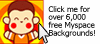






.jpg)
.jpg)



